Back up your email
If you are using email for work, you are most likely using an Exchange or IMAP account. Exchange and IMAP servers automatically archive your email so that you can access it anytime or anywhere. If you have an Exchange account, check with your admin about how to access your archived email.
Start Outlook.
Go to File → Open Export → Import.
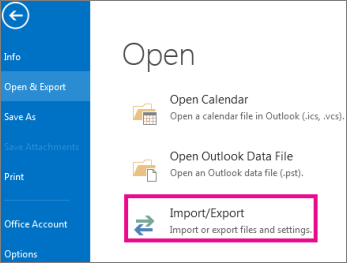
Select Export to a file.
Select Next.
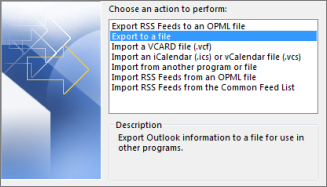
Select Outlook Data File(.pst).
Click Next.
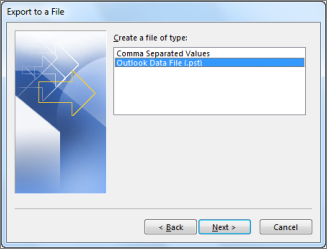
Select the folder to export from.
Click Next.
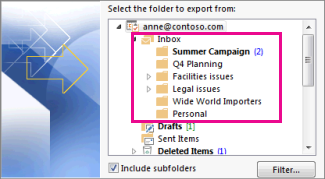
Choose the destination where you want the backup file to be saved.
Click Finish.

(OPTIONAL)
If you want to ensure no one has access to your files, enter and confirm a password, and then select OK.
The messages that you keep in a .pst file are no different from other messages. You can forward, reply, or search through the stored messages as you do with other messages.


