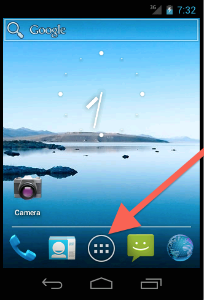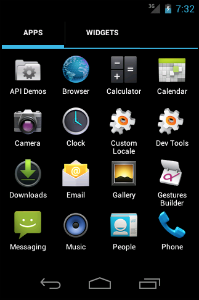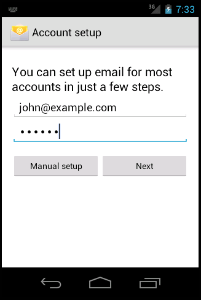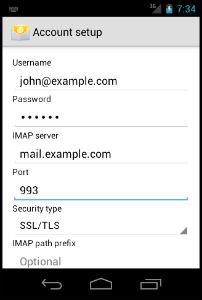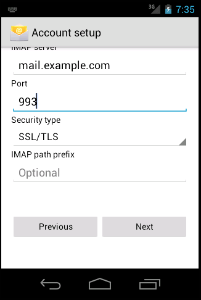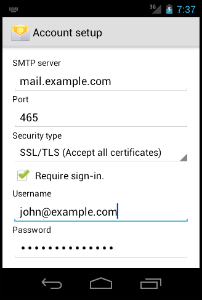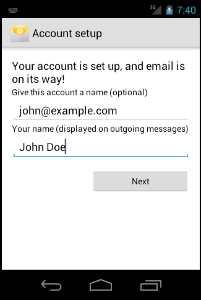To set up an email account on your Android device, perform the following steps:
Note:
This guide is compatible with Android 4.0.
01.- Locate and tap the Applications button.
02.- Tap Email.
03.- Enter your email address and password, and then tap Manual setup
04.- Tap the desired account type.
Note:
We recommend that you select the IMAP option for mailbox type. If you select the POP3 mailbox type, the mobile device's email client will download all of the email and remove the messages from the server. You will be unable to access those messages from any other email client
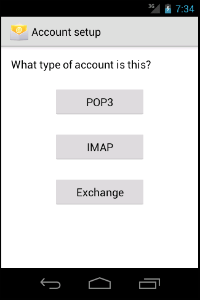
05.- Set up the following options:
In the Username text box, enter your email address.
In the Password text box, enter the password for the email account.
In the IMAP server text box, enter the domain for your email account.
In the Security type text box, select SSL/TLS. This setting automatically sets the correct port.
Note:
You do not need to configure the IMAP path prefix setting.
06.- Tap Next.
07.- Configure the SMTP server, Port, Security type, Username, and Password settings.
In the SMTP server text box, enter the mail subdomain for your email account.
In the Security type text box, select SSL/TLS. This setting automatically sets the correct port.
Select the Required sign-in checkbox.
In the Username text box, use your email address.
In the Password text box, use the password for your email account.
08.-Tap Next.
09Select the checkboxes that correspond to your desired email preferences and tap Next.
10.- Enter the desired account name and display name. Tap Next to complete the Account setup process.